Device Control
After a successful connection to the paired device, the application displays a control panel overview.
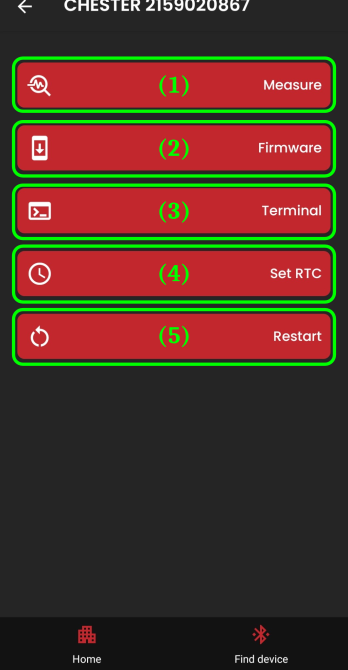
- Measurement Screen (1)
- manually initiate measurements and export measured values
- Firmware Update Screen (2)
- upload new firmware
- Command Line Screen to the device (3)
- send commands
- Update Real-Time-Clock of the device (4)
- synchronize RTC time
- Restart the device (5)
How to Use
This screen serves primarily as a hub to other control elements, as listed above.
Real-Time-Clock (RTC) Update
A function to synchronize the RTC clock of the device. It is initiated by clicking the "Update RTC" button.
The application obtains the current time from the phone's operating system and converts it to UTC format - the value is then uploaded to the device.
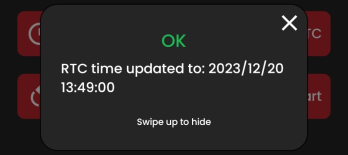
(example of successful UTC time setting - 20.12.2023 13:49:00)
Restart the Device
A function to restart the device - a confirmation dialog is displayed before the restart.
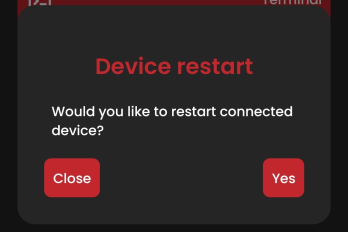
Application Redirects to the Previous Screen
If the application redirects itself back to the "Scan Devices" screen, it indicates that the device is repeatedly disconnecting.
Possible Causes:
- incorrectly performed pairing process
- loss of signal from the device
Possible Solutions:
- turn off and then turn on Bluetooth (phone settings)
- then reconnect to the device
- retry the pairing process with the correct Bluetooth password
- if the pairing dialog appears - the device was not paired correctly
Guides for individual screens, to which this hub refers, are described in the following chapters.