Bluetooth Screen – Find Devices
Allows the user to find all CHESTER devices in the vicinity by scanning through Bluetooth.
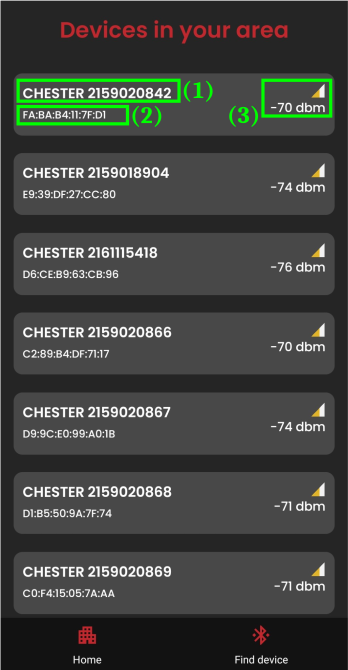
(You probably won't see such a long list of devices)
Information about the found devices:
- Device Name (1)
- check on the "Device Information Screen"
- Bluetooth signal strength (2)
- Device MAC address (3)
Scanning can be initiated repeatedly by swiping down with your finger – scanning takes 5 seconds (the timer resets each time a new device is found).
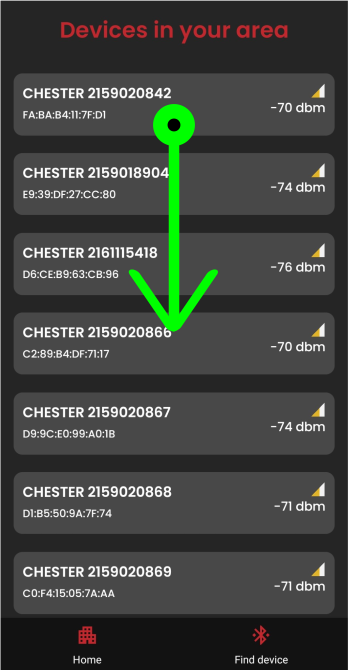
Bluetooth Not Enabled
If, instead of a list of devices (filled or empty), you see a message requesting permission to use Bluetooth.
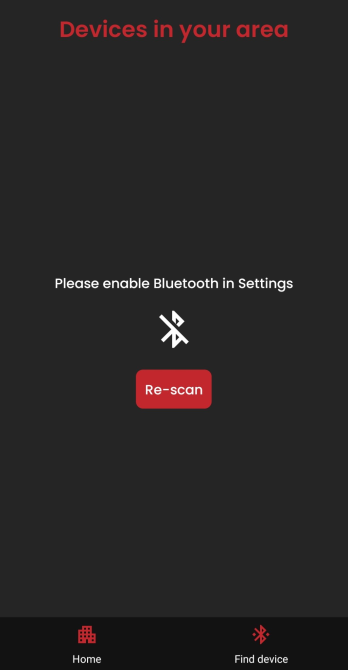
- The application has not been granted access to the Bluetooth adapter - restart it and grant the requested permissions
- The phone has Bluetooth turned off - it needs to be turned on in the phone settings
Connect / Disconnect from the Device
By clicking on the device, you initiate the connection process.
| Connecting to the device | Device is connected |
|---|---|
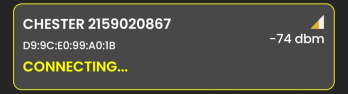 | 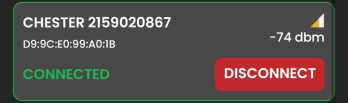 |
- After connecting, the application automatically redirects to the "Device Control" screen.
- For disconnection, you need to go back to the "Find Device" screen (this one) and click on the "Disconnect" button - as shown in the image above.
Connection and Pairing Process to the Device
When the phone connects to a previously unpaired device, it initiates the first communication and automatically starts the pairing process.
Pairing Process
It is controlled by the phone's operating system (OS) - the application only registers the state when the device is successfully connected and paired.
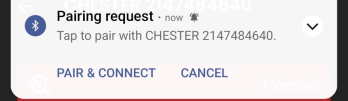
The phone displays a notification with a pairing request, usually at the top of the screen. Clicking the "Pair and Connect" button (1) initiates the process, and the following dialog requesting the device password (PIN) appears.
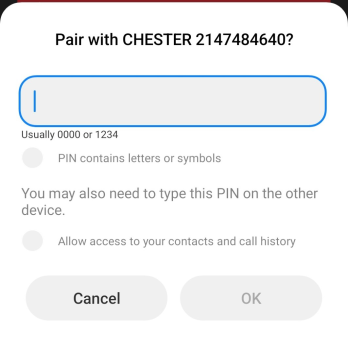
The Bluetooth password for the device can be found on the Device Information screen. By entering the correct password, the process is completed, and the application connects to the device.
Device Connected
The user has access to all information and features of the device that require Bluetooth connection.
List of issues that may arise during the process:
- Phone cannot find the device
- Device keeps disconnecting
- Unfinished pairing process (incorrect password, interrupted process...)
- Restart the Bluetooth adapter - turn off and on Bluetooth in the phone settings
- Restart the application
- Before attempting to reconnect/manage, wait for 2-3 minutes for complete cancellation, forgetting, previous communication.
You will find a description of all advanced features for controlling the device in the following chapter "Device Control".