Device Information
The screen provides an overview of important information about the selected Measurement Point (MP) along with several functional buttons for modifying the information.
The application displays the overview after successfully selecting the Measurement Point (MP).
The application retrieves values from the cloud, eliminating the need for the user to connect to the device using Bluetooth.
Information Display
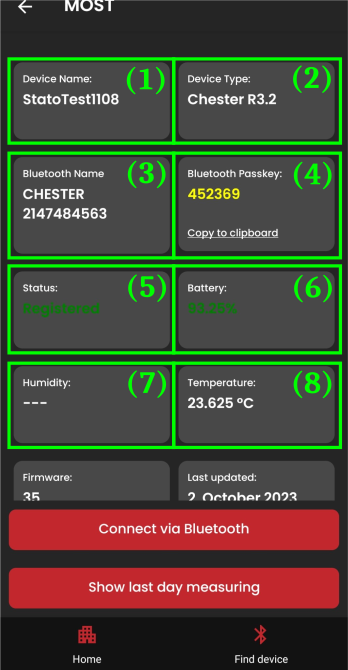
- Device Name (1)
- Device Type (2)
- Bluetooth Device Name (3)
- name used to identify the device on the "Find Devices" screen
- Bluetooth Password (4)
- used for pairing the device with the phone (during the first connection)
- guide for connecting to the device
- Device Status (5)
- Battery Status (6)
- displayed in percentage
- Humidity (7)
- measured humidity from the device's "box"
- Temperature (8)
- measured temperature from the device's "box"
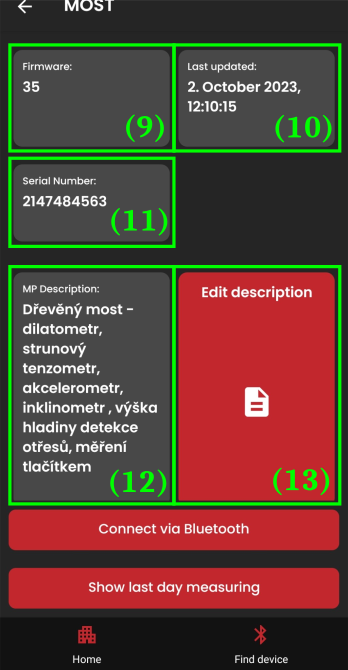
- Version of the currently loaded firmware (9)
- Date of the last firmware update (10)
- Device Serial Number (11)
- Description of the Measurement Point (12)
- Button to change the description of the Measurement Point (13)
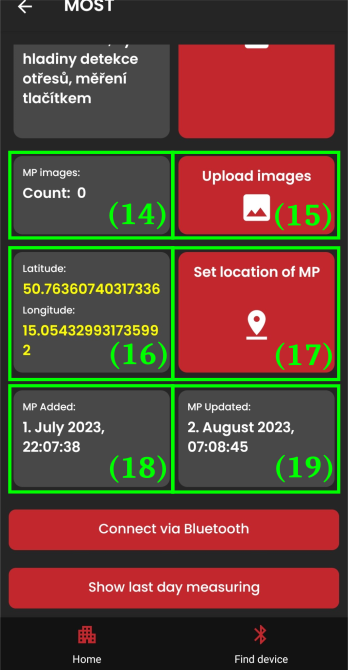
- Number of images uploaded for the Measurement Point (14)
- photos depicting the physical location of the device, its surroundings, construction documentation, etc.
- Button for uploading images (15)
- can upload from the gallery or take a photo at the moment using the camera
- Latitude/Longitude (16)
- coordinates of the location where the MP is located
- clicking opens a navigation app - location is displayed on the map
- Button to change the location of the MP (17)
- the new location is determined by the phone's position at the time of change or the last saved phone location
- Date when the Measurement Point was added (18)
- Date when the Measurement Point was last updated (19)
Changing MP Information
The application offers the option to change three values of the Measurement Point - description, photos, and location.
Changing Description
After clicking on the "Edit Description" button, a dialog box with a text field will appear, allowing the user to enter a new description.
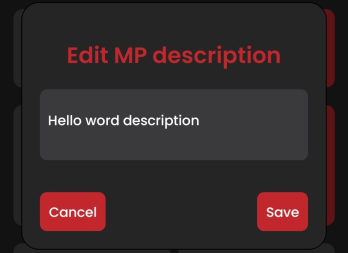
The change in description is reflected immediately in the displayed MP overview.
Adding Photos
Each Measurement Point (MP) can have assigned photos - photos of the device, the place where it is installed, documents, etc.
After clicking on the "Upload Images" button, a dialog box will appear.
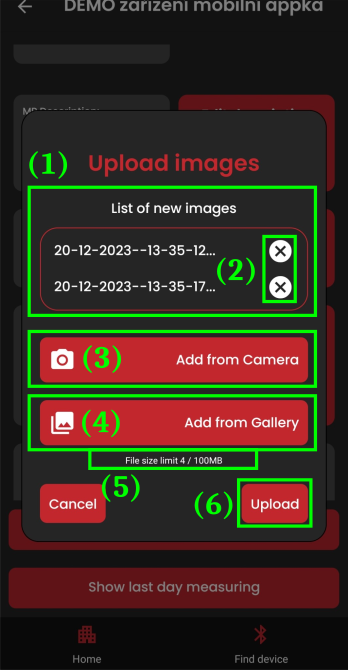
- List of photos the user wants to upload (1)
- Buttons to remove individual photos from the list (2)
- Button to take a photo to be uploaded later (3)
- Buttons to select photos from the gallery (4)
- Indicator of the size of uploaded files (5)
- maximum allowed size is 100 MB
- Button to upload photos to the cloud (6)
- after successful completion, the indicator of the number of uploaded photos for the MP will automatically increase
Changing Location
Sets the location of the MP according to the current position of the phone.
For accurate positioning, the "Location" function is required - it can be turned on in the phone settings. If not, the application will use the last saved location (which may significantly differ from the current location of the phone).
After clicking on the "Edit MP Location" button, a confirmatory dialog for changing the MP location will appear.
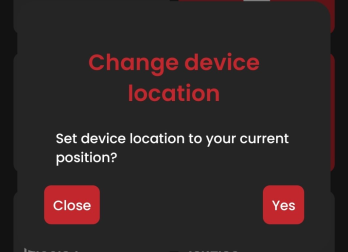
Action Buttons
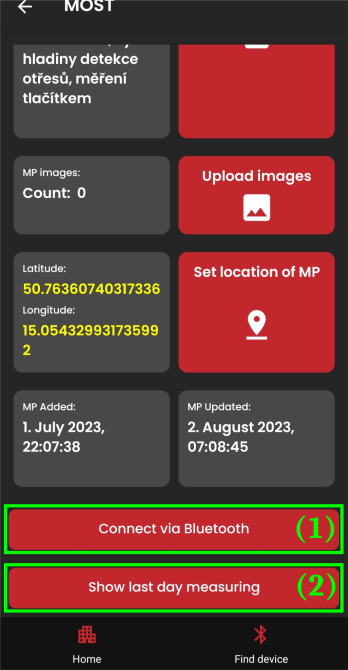
- Button to connect to the device via Bluetooth (1)
- Button to view measurements for the last day (2)
- clicking opens a dialog
Connect via Bluetooth
After clicking on the "Connect via Bluetooth" button, the connection process begins:
- The application attempts to find the MP in your vicinity and then connect to it.
- After a successful connection, the application redirects to the "Device Control" screen
View Measurements for the Last Day
Measurement data is obtained from the cloud.
After clicking on the "View Measurements for the Last Day button, a dialog for selecting the data type to display will appear.
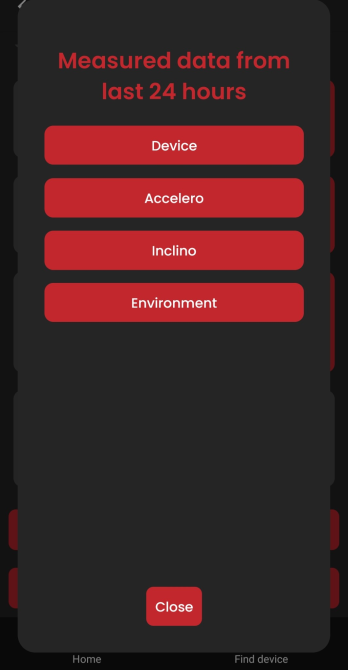
(list of data types for measured data)
After selecting the data type, a screen with a list of measuring channels will appear.
Each can be clicked on to display a graph with measured values.
| Data Type – Accelerometer | Data Type – Inclinometer |
|---|---|
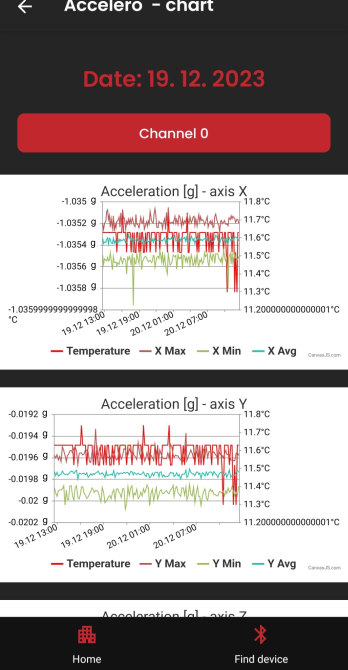 | 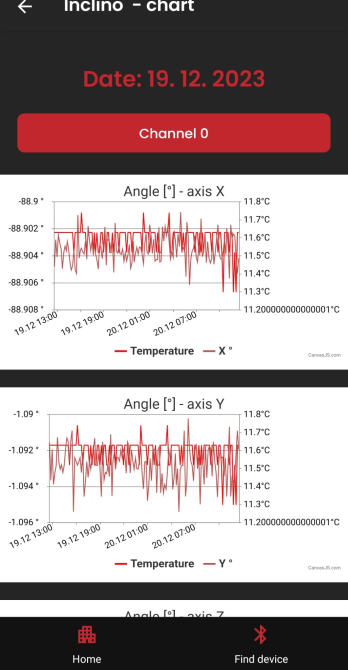 |
Detailed guide on handling graphs...
The "Device Information" screen serves as the starting point for managing Measurement Points - it contains a clear list of all important device information along with graphs of measured values (data from the last 24 hours).
Next, we will delve into detailed analysis of Bluetooth communication with devices, options for their control, and measurements.