Firmware Management Screen
Warning
This is a highly advanced feature - improper handling can disrupt the proper functioning of the device.
It is used for uploading new firmware to the device.
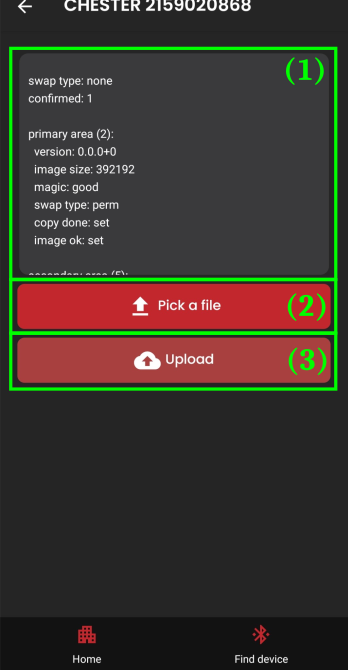
- Device Command Line Output (1)
- Button to select a firmware file (2)
- opens the file explorer - choose a file containing the new firmware
- Button to upload the firmware to the device (3)
Firmware Uploading Process
The process is visualized with a percentage progress indicator along with a list of completed tasks.
The process can be canceled.
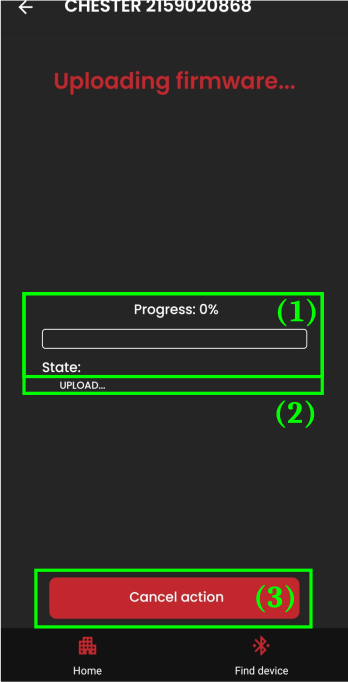
- Progress indicator (1)
- List of completed steps (2)
- UPLOAD, CONFIRM, RESETING
- Button to cancel uploading new firmware (3)
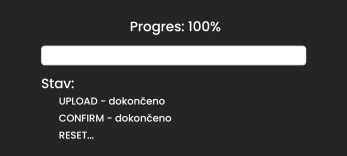
completed firmware update steps
Successful Upload
After a successful upload, the device is restarted (disconnected), and the application redirects to the "Scan Devices" screen.
Firmware update is a way to upload a fixed or improved version of firmware to the device.
In the next chapter, we will explore how to use the device command line.